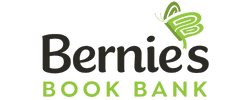Header 1 Page Title Example
Header 4 style, for optional intro highlight type copy. Should only be a few lines long, and let the reader know what they’re about to get into.
Example paragraph text style. This is what your standard paragraphs will look like throughout the entire site. Certain areas may have special styles, but this is your standard copy size. Paragraph links are styled like this so that they are easy for users to find. You also have the ability to BOLD text as well as emphasize text. You can also insert links to download things in your content, ‘Example Document Title’ (PDF), like this.
Below this paragraph you’ll find examples of all the other styles you’ll have at your disposal. You also have a technical page that lists all important information on image sizes, fonts, and colors.
Header 2, Used for New Sections
On this page you’ll find examples of all the styles you’ll have at your disposal. Once your site is complete, you’ll also have a technical page that lists all important information on image sizes, fonts, and colors.
- This is a bulleted list.
- You can also do a numbered list (bullets will change to numbers).
- You can also create lists inside of a list.
- Just like this!
- We highly encourage the use of lists to make your content easier for the user to scan and digest quickly.
- Most users on the web are task-oriented, so the easier the better.
- Long paragraphs can be cumbersome and intimidating. Write for the web!
Header 3, Used for New Sections 26/32
It’s important to also mention that this is just a reference page. We would never encourage you to use all of these styles on one page, all at once. Rather, this is your guide to all things possible. This page is your point of reference for all the tools in your tool-box.
Images can not only be attached using the sidebar feature on the right, but they can also be inserted into the center content area like the image to the right has been. You have the ability to align the image to the right or the left, or insert an image that is the full width of the content area, having no text on the left or right of it. Don’t forget to put a bit of padding on it, so the text doesn’t butt right up next to it.
You can also indent blocks of copy using the blockquote feature and they will look like this. Because we’re not sure this feature will always be used for actual quotes, we’re aren’t adding in any quote mrks or things of that nature. If you are actually quoting someone, you can type in the quote marks manually. “Just like this.”
This feature can span multiple paragraphs. By default it will not be italic, like this example is. That style is maunally applied in the WYSIWYG as well and we encourage using it. Essentially, adding the blockquote style in just indents the text and adds the line you see on the left-hand side.
These interior styles are also available when creating content for other pages, like writing a blog post, a news article, etc. These same styles will apply to your headers and body copy. For the most part, the same can be said for any open content areas in the sidebar, home page, contact page, and so on.
Header 5 Style Is Used on Bio Pages for Related Links
We hope you’ll come back to this page when you’re working on new content, or editing existing content. Of course, if you have any questions along the way, use the Help button located in the top left of Mighty-Site to reference all of our help docs or contact support.
Above me is an example HR. Besides the hearder 6 below, that’s our last example element. Thanks so much and happy creating!
Header 6 Style Shouldn’t Be Needed Often
This is an image caption.
Library Module – Text: Sidebar
This is a special text module that can be found in your modules library. It works just like the standard text module but has a background color and/or additional styles applied to it based on your project design.
This library version of the text module works great on interior page sidebars or anywhere else your designer has specified.